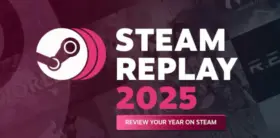The Battlefield 6 launch is upon us, with one of the most anticipated games of 2025 dropping at 11am PDT today.
Preload is currently available, but you’ll also want to make sure both Trusted Platform Module (TPM) 2.0 and Secure Boot are enabled on your PC to be able to play. Both are required to play the game, as they’re essential to enable EA’s Javelin anti-cheating system. This guide will explain how to how to enable secure boot for Battlefield 6.
How to Check if TPM and Secure Boot Are Enabled
If you’re playing on Steam, a new feature lets you quickly check whether you’ve got TPM and Secure Boot enabled or not. All you need to do is click ‘Help’ at the top of the Steam window, and select ‘System Information’. In the window that comes up, scroll down to ‘Operating System’, and you’ll see your version of TPM and whether or not secure boot is enabled.
Otherwise, you’ll need to do things the old-fashioned way. For Secure Boot:
- Press Windows Key + R to bring up the Run window.
- In the window, type ‘msinfo32’, and press Enter to open System Information.
- Look for the Secure Boot entry.
If it says ‘On’, you’re good to go. ‘Off’, or ‘unsupported’, and you’ll need to activate it.
For TPM:
- Press the Windows Key + R to bring up the Run window.
- In the window, type ‘tpm.msc’ and press Enter to open the TPM management tool.
A window should appear with a ‘Status’ section that says “The TPM is ready for use”. If a “Compatible TPM cannot be found” message appears, you’ll need to activate it.
How to Enable Secure Boot FOR Battlefield 6
Secure Boot is relatively simple to enable, but will require you to restart your computer and make some changes in the BIOS:
- Restart your computer, and repeatedly press the DEL or F2 keys to enter the BIOS.
- Find the tab labelled either Authentication, Boot, or Security.
- Find the Secure Boot option and enable it.
- Save your changes and restart.
How to Enable TPM 2.0
TPM is also straightforward to enable. We need to go back to the BIOS and take it from there:
- Restart your computer, and repeatedly press the DEL or F2 keys to enter the BIOS.
- Find the tab labelled either Advanced, Security, or Trusted Computing.
- Look for the TPM option, which may be called TPM Device, AMD fTPM, Intel PTT, or Security Device.
- Enable it, save your changes, and restart.